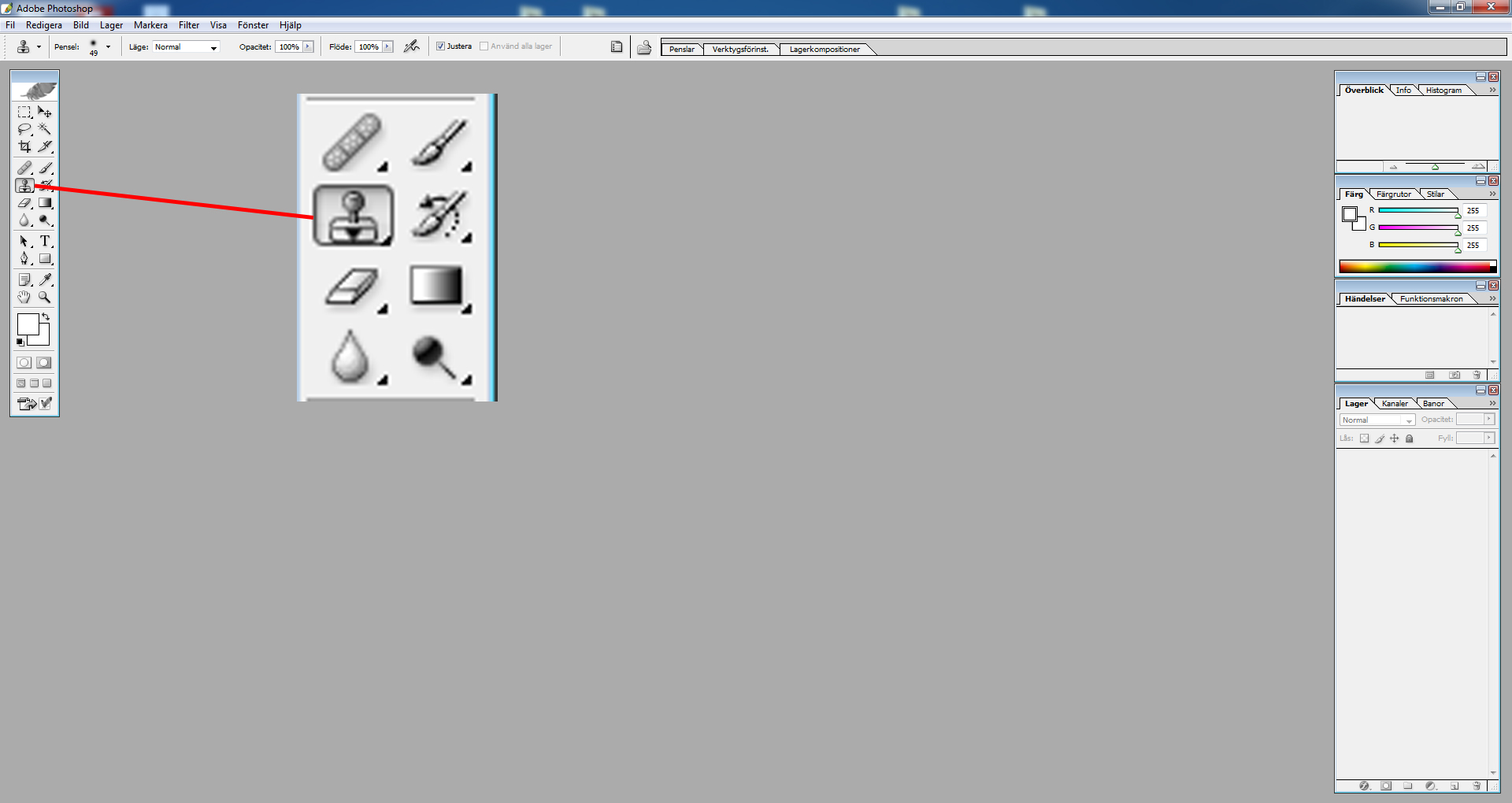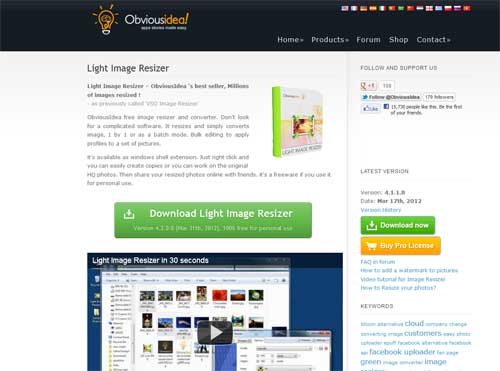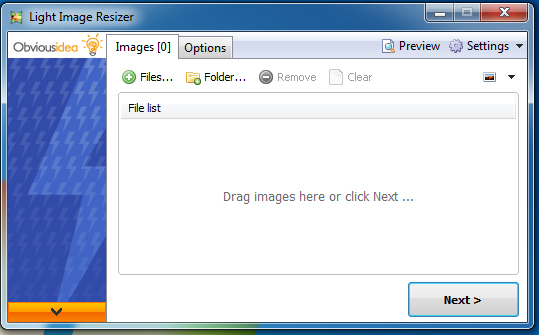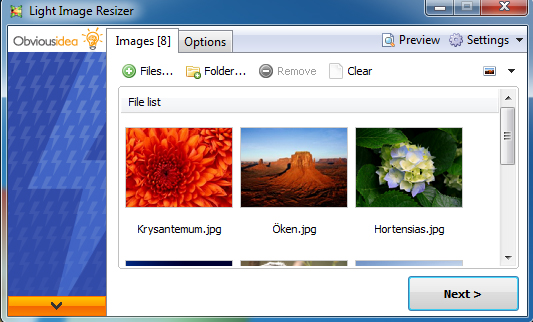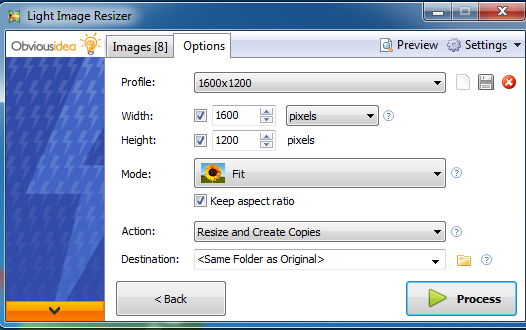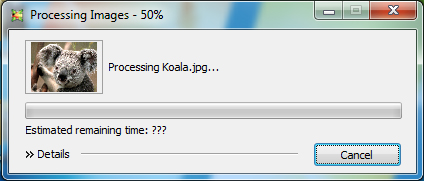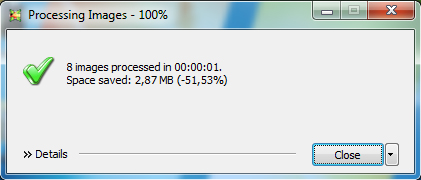Are you the one who allways shrink your photo picture by picture? Do you want to save time and make it easier to shrink ALL pictures at once?
Try VSI Image Resizor
Download it at
http://www.obviousidea.com/windows-software/light-image-resizer/
I have been using it for a long time and when i found it I was very happy. It saved me alot of time and it makes so much easier. And yes, i’m still using it.
Step 1:
Download the file, the file size is around 9 mb.
http://www.obviousidea.com/windows-software/light-image-resizer/
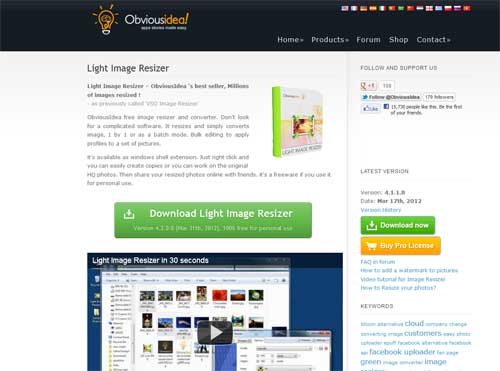
________________________________________________________
Step 2:
When you open the program a pop-up dialog will show that you use a trail version. Just click continiue. And every time you open VSO image resizor you will have to wait more and more seconds. You can bye the program if you want to.
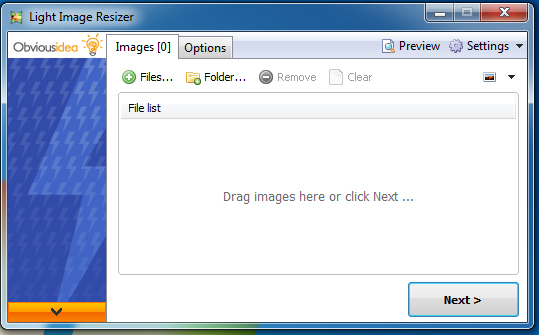
________________________________________________________
Step 3:
Click on “files” and select pictures you want to resize.
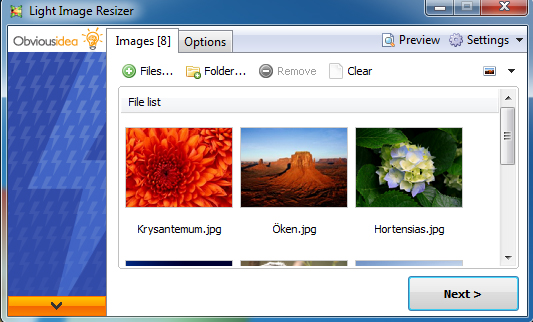
________________________________________________________
Step 4:
Now click on “options”. Here you can choose how much you want to resize these photos, click “profile”. There are alot of options to resize images for example 50% or in my case 1600×1200 pixels.
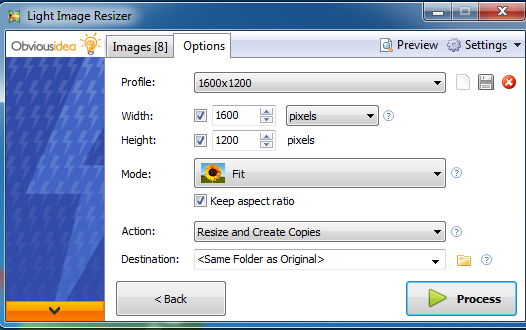
Step 5:
You can click “Process” if you want that the destination of your photos to be in the same map as the original photos or choose “Destination” and browse.
I will just click “Process”.
A dialog box will pop-up, first:
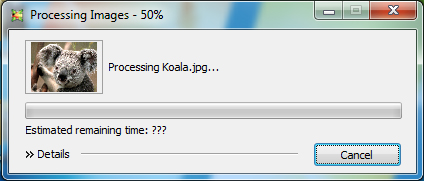
This will show you how much time is left.
Next this pop-up windows will appear:
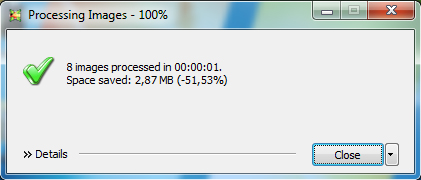
I hope you will enjoy VSO image Resizor and I hope this tutorial was good enough for you. Otherwise send me a mail if you have any questions.